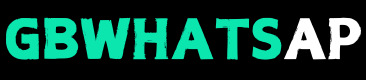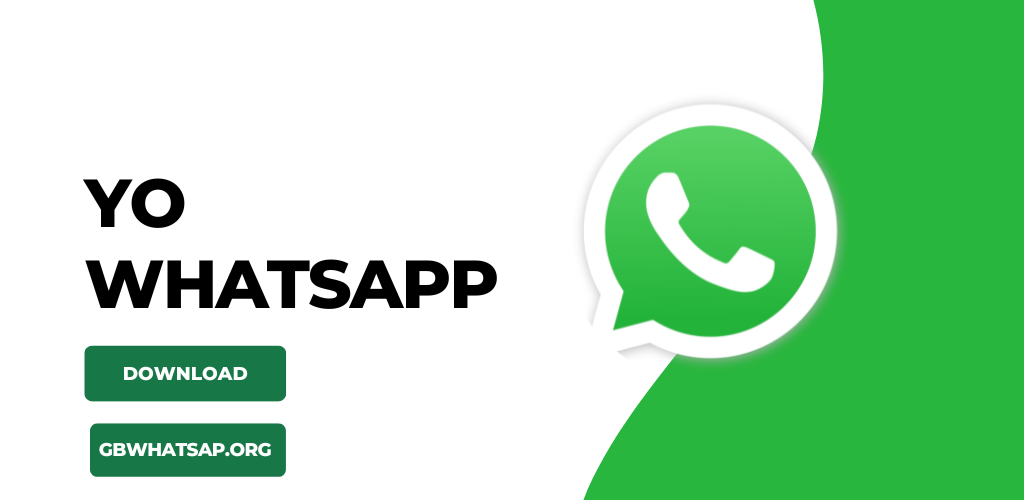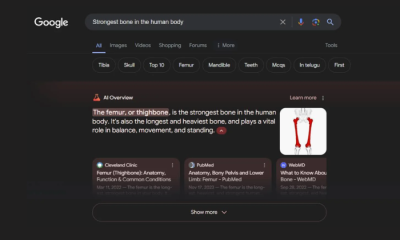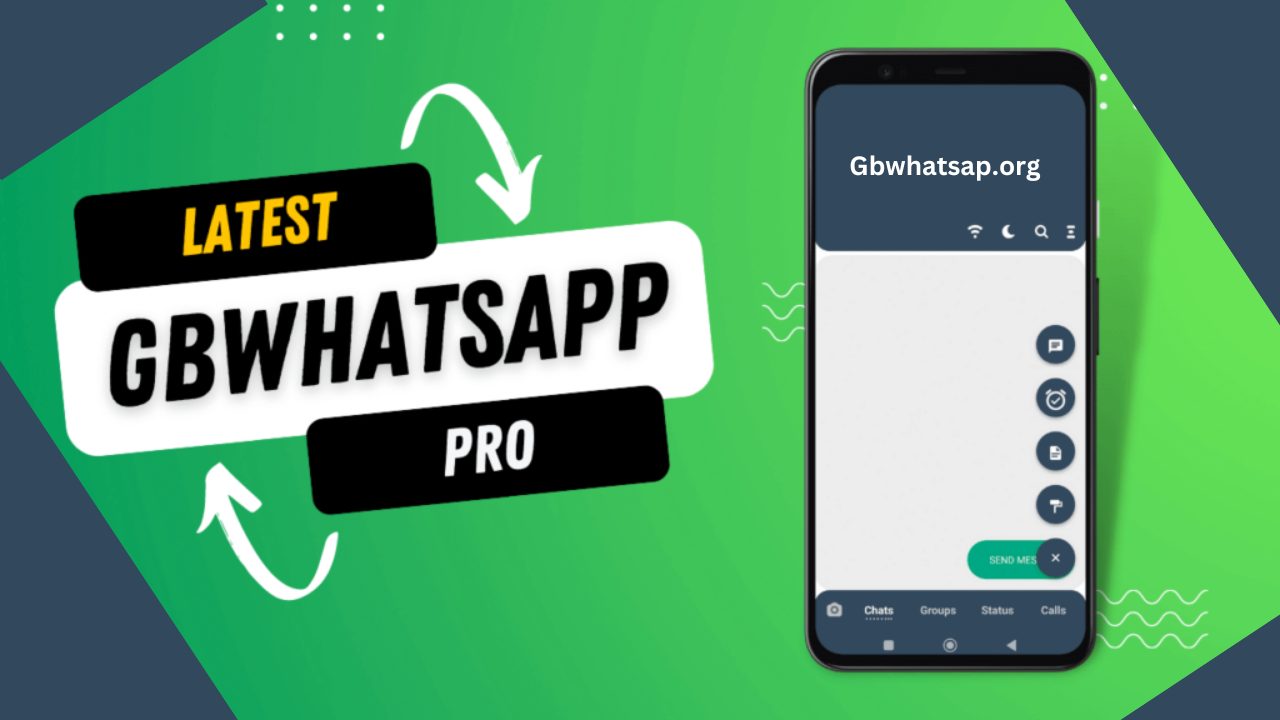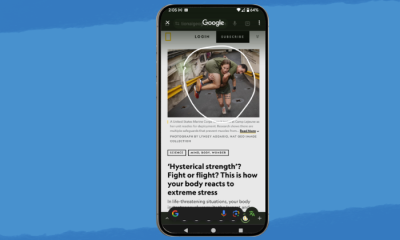Tech
Steam Wont Open? 9 Ways to Fix It
Want to play your favorite games, but Steam just won’t open on your computer? Many items can cause your favorite game launcher not to launch. Fortunately, you have a few ways to fix the issue and make Steam open as usual on your machine. We’ll show you what those fixes are here in this guide.
Why Is Steam Not Opening?
There are many reasons Steam won’t open on your machine. Your app’s process may be stuck, or your computer may have a minor glitch preventing the app from launching.
Sometimes, your antivirus program detects your Steam app as a potential threat, blocking your access to it. As you can see, there are several reasons you can’t launch the Steam app on your computer.
How to Resolve Steam When It Won’t Launch
When Steam won’t launch, you can apply a few fixes to possibly resolve your issue. These methods fix the items that may prevent your app from opening, helping you resolve your problem.
Force-Close Steam With Windows Task Manager
When Steam’s background process is stuck in your system, you may have trouble launching the app. In this case, get rid of that frozen process by force-closing the app on your machine.
To do that, open Task Manager by right-clicking your Start Menu icon and choosing “Task Manager.” On the tool window, access the “Processes” tab. Here, right-click “Steam” and choose “End Task.”
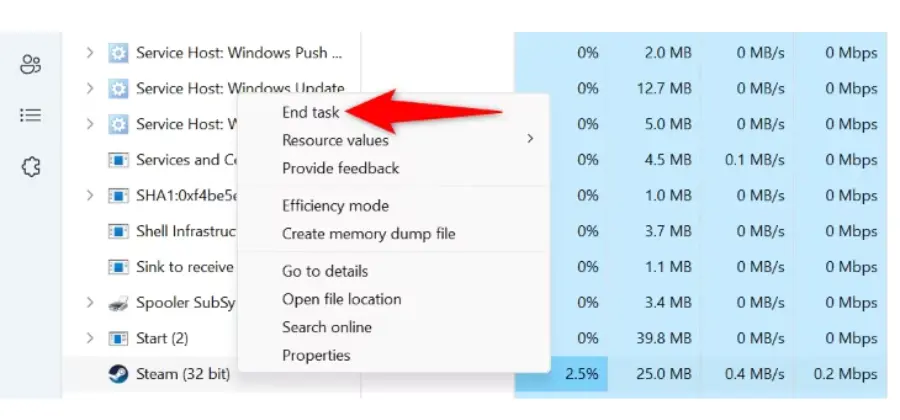
Relaunch your Steam app from the Start Menu or from your desktop.
Restart Your PC
If you still can’t launch your Steam app, your computer may have a minor operating system glitch. You can resolve many minor system issues by giving your PC a reboot.
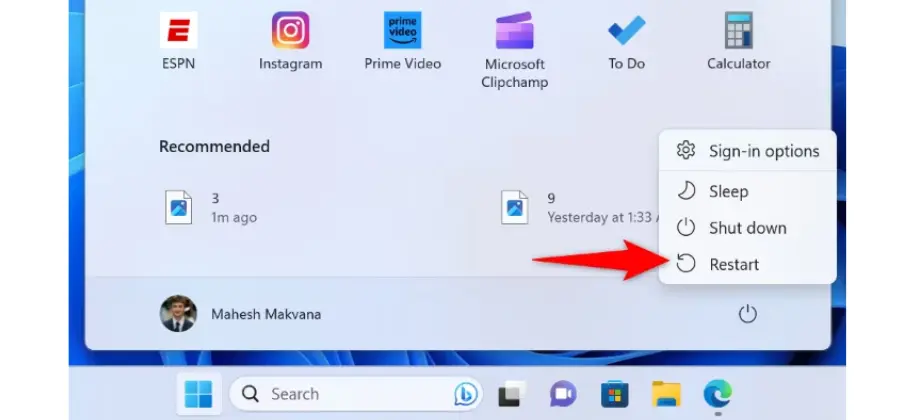
To do that, open your PC’s Start Menu, select the “Power” icon, and choose “Restart.”
When your computer reboots, try to launch Steam and see if the app opens.
Run Steam as an Administrator
If Steam still refuses to open, the app may be lacking the required permissions to function. You can fix these permission-related issues by launching your app as an admin. This gives the app all the rights it needs to run.
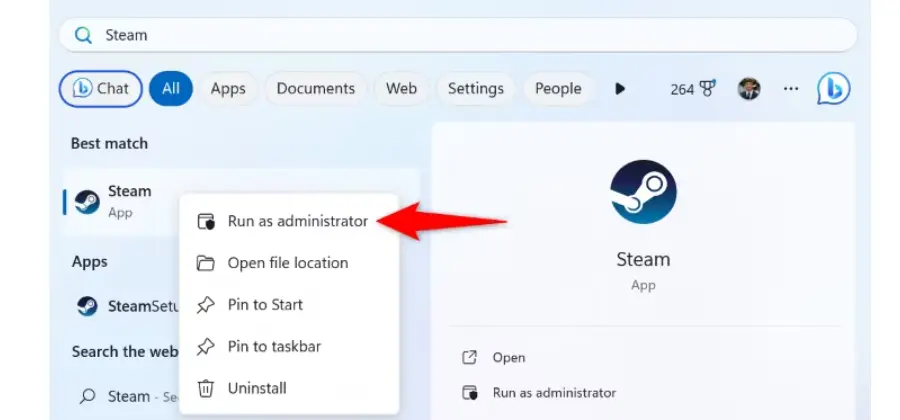
To do that, right-click your Steam app and choose “Run as Administrator.” Then, in the “User Account Control” prompt, click “Yes.”
Your app should open and let you access all your games.
Check Your Internet Connection
Steam needs to connect to the internet to load various options. It’s possible your internet connection is not working, causing Steam not to connect to its servers. This can sometimes cause your app not to launch.
In this case, check and ensure your internet connection is working. You can try to load a site in your web browser to check if the connection is functioning. If your connection has problems, give your router a reboot, try other troubleshooting tips, or contact your internet service provider (ISP).
Check if Steam Is Down
If Steam’s servers are facing downtime, that can cause your app not to launch. This is because your app connects to those servers to fetch various items; failing to do so makes the app not properly open.
In this case, head to the unofficial Steam Status or Downdetector site. These sites will tell you if Steam is experiencing issues. And if that’s the case, you’ll have to wait until the platform has fixed those issues.
Turn Off Your Antivirus Program
If your antivirus program has mistakenly recognized Steam as a potential threat, your access to the app may be blocked. This may be why you have trouble launching the app.
If you’ve downloaded Steam from a trusted source and know it isn’t a threat, disable your antivirus and see if your app opens.
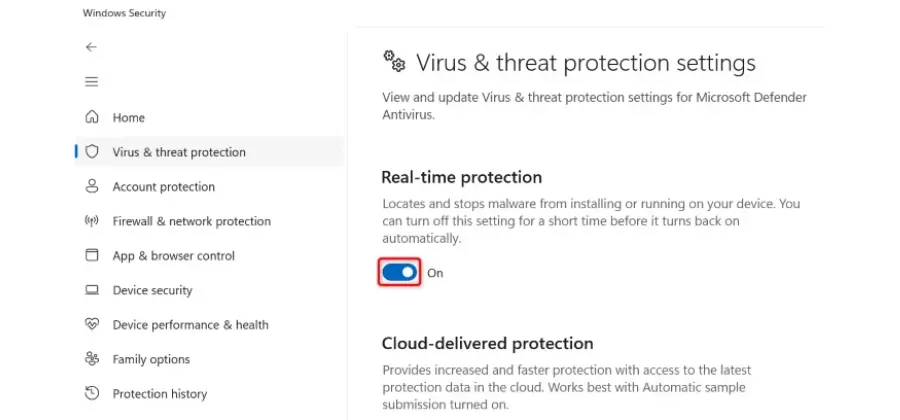
To turn off Windows’ built-in antivirus, launch the Windows Security app, select “Virus & Threat Protection,” choose “Manage Settings” under the “Virus & Threat Protection Settings” header, and turn off the “Real-Time Protection” toggle.
In the “User Account Control” prompt, click “Yes.”
Now that your antivirus is disabled, launch Steam and see if the app works. If the app opens, add the app to your antivirus’ whitelist so you always have access to your app.
Update Your Windows PC
Sometimes, you can’t launch an app because your operating system has a bug. This is usually the case if you’re running an old version of Windows on your computer. A quick and easy way to resolve this problem is to update your OS version.
Updating both Windows 11 and Windows 10 is free and easy.
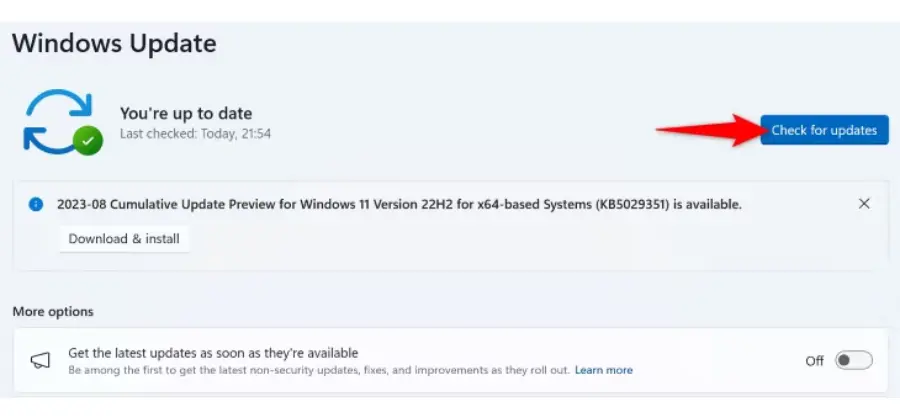
To update Windows 11, head into Settings > Windows Update, click “Check for Updates,” and download and install the available updates.
To update Windows 10, open Settings > Update & Security > Windows Update and click “Check for Updates.” Then, download and install the displayed updates.
After updating your system, launch Steam and see if the app works.
Disable Compatibility Mode for Steam
If you’re running Steam in Windows’ compatibility mode, that may be why you can’t launch the app. Steam is fully compatible with both Windows 11 and Windows 10 operating systems, which means you can use the app without the compatibility mode on your PC.
To disable Steam’s compatibility mode, right-click your Steam shortcut and choose “Properties.” Access the “Compatibility” tab, turn off the “Run This Program in Compatibility Mode For” option, and choose “Apply” followed by “OK.”
Launch Steam and your app should open.
Uninstall and Reinstall Steam on Your Computer
If your Steam app hasn’t started launching even after following the above methods, your app itself has an issue. One way to fix these issues is by removing and reinstalling your app. This ensures you have a working copy of your app on your computer.
Before you remove Steam, know that uninstalling the app removes your games as well as your game progresses. To not have your games deleted while uninstalling Steam, make a backup of the “steamapps” folder located inside the “Steam” installation folder. To preserve your game progress, sync your saved game progress with Steam Cloud by right-clicking your game, choosing “Properties,” accessing the “General” tab, and turning on “Keep Games Saves in the Steam Cloud for [Your Game Name].” Then, proceed with the following app removal steps.
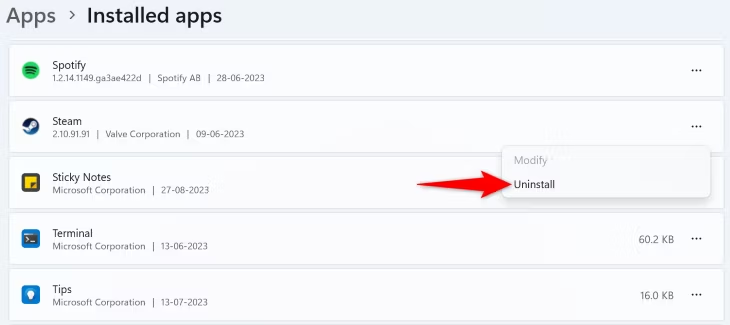
To remove Steam from Windows 11, navigate to Settings > Apps > Installed Apps. Here, next to Steam, click the three dots and choose “Uninstall.” Then, in the open prompt, select “Uninstall.”
To uninstall Steam on Windows 10, head into Settings > Apps. Here, click Steam, choose “Uninstall,” and select “Uninstall” in the prompt.
After uninstalling Steam, head to the official Steam website and download and install a fresh application copy on your system. Your newly installed app should work fine.
And that’s what you do when you have trouble launching your favorite game client on your computer. Happy gaming!
Tech
Facebook Marketing Expert: Boost Your Brand with Trusted Consultants
In a world where all appear to be marketing gurus on Facebook, it can be hard to stand out from other marketers especially considering the level of competition and organic posts. However, with good advice and knowledge in this field, you can be good at doing marketing on this platform. One has to do more than just knowing basics if they want to master everything about facebook marketing ranging from understanding algorithms used up crafting compelling ad copies.
For a business person or marketer, taking advantage of real insights, tactics and leads from someone who is actually an expert in facebook advertisement may either make them go unnoticed among many voices or leave a memorable print forever.
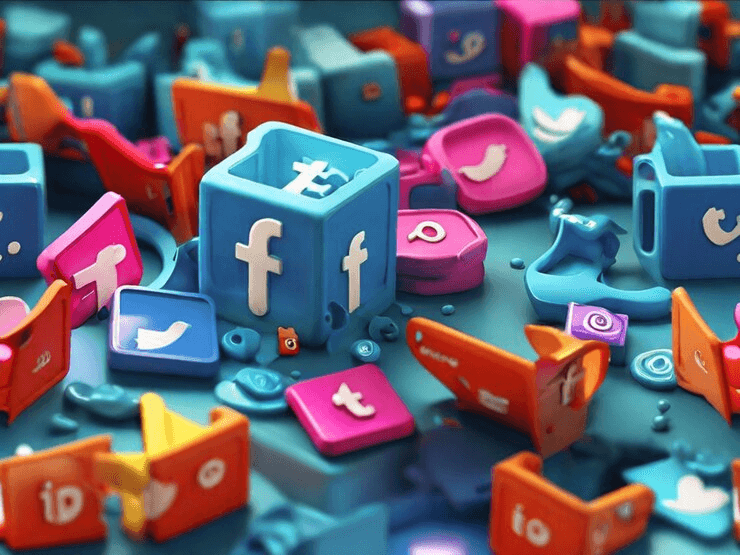
Benefits of Hiring a Facebook Marketing Consultant
Brand growth
Implementing strategies to enhance brand visibility and recognition on Facebook is essential. With the expertise of a Facebook marketing consultant, tailored plans can be developed to accelerate brand growth through targeted marketing efforts. Utilizing specific techniques, the consultant can drive brand awareness and expansion effectively.
Higher retention rate
Employing techniques to improve customer loyalty and retention rates on Facebook is crucial for sustained success. A skilled consultant can enhance engagement strategies, thereby increasing customer retention on the platform. By implementing retention-focused campaigns, the consultant can significantly boost customer satisfaction and loyalty.
Client satisfaction
Focusing on enhancing client experience through personalized Facebook marketing strategies is key. By implementing client-centric approaches, consultants ensure high levels of satisfaction. Utilizing feedback mechanisms to continuously improve client satisfaction levels further strengthens the bond between businesses and their clients and company.
Improved NPS score
The implementation of strategies to enhance Net Promoter Score (NPS) through effective Facebook marketing for the company is a primary focus area for consultants. By focusing on customer satisfaction, consultants can drive improvements in NPS ratings. Utilizing data-driven insights, they are able to boost NPS scores through tailored campaigns.
What to Expect from Facebook Marketing Consulting Services
Social media audit
When it comes to auditing social media, a Facebook marketing expert will analyze the current state of the company’s social media. Find out what their strong points are and where they need improvement. This will help them see which of the existing strategies have been performing well or not so that these can be optimized for Facebook. The results gathered from this audit should be used to make specific changes aimed at enhancing presence across all platforms.
Profile design
A facebook marketing company focuses on creating profile designs which are visually appealing so that they match the brand’s identity. They seek to raise engagement and recognition by optimizing layout and visual elements. These professionals also put into practice design tactics which communicate the brand’s message thereby creating a strong and uniform brand image on Facebook.
Organic posting
Experts in advertising on Facebook who know what they’re doing always consider how important it is to post regularly without paying for the reach. They create plans designed to make more people interact with their stuff; this means they need really interesting things. In a few words: the point is getting individuals involved with your brand so that they won’t stop using it.
Ad campaigns
People who are experts in Facebook advertising know how to create ads online that will change the most number of customers of any online ads. They look at the results of other advertisements and use data to decide who should see their commercials. They keep track of how well they are doing with different ads and when one isn’t working well, they change it.
Competitor analysis
One very important thing about successful Facebook marketing consulting services is doing comprehensive competitor analysis. When they learn what other people are doing to market their products on this platform, it becomes easier for these professionals to identify where they can beat them. Additionally, this will also help them come up with unique selling points or advantages that nobody else has thought of before while at the same time refining their strategies for advertising through Facebook which gives one an upper hand in the industry.
Exploring Marketing Service Plans
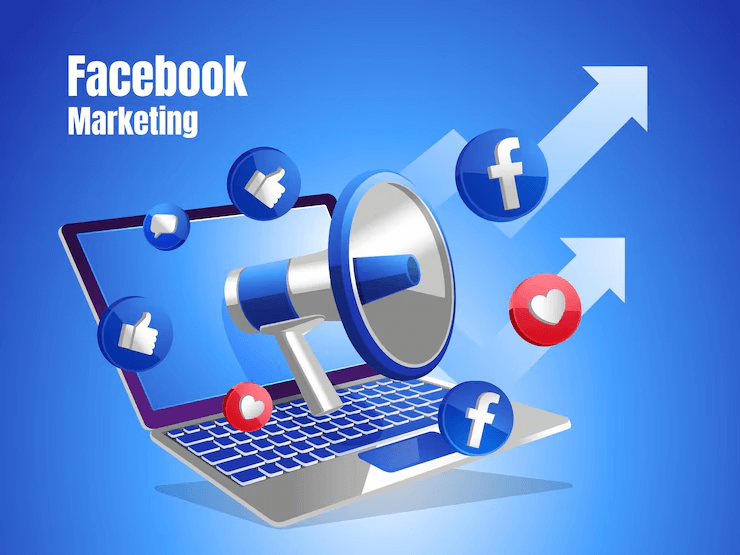
Custom plans
Businesses must develop custom Facebook marketing plans to ensure they make the most of their presence on the site. These plans should be designed around specific goals so that companies can interact with their target markets effectively and achieve real results. A “one size fits all” approach will not do here; rather, each business should create unique strategies tailored to address different challenges or objectives when marketing through Facebook. By doing this, they will be more focused on their advertising efforts on this platform.
When it comes to determining how much they should charge for providing advertising through this social media site, businesses need to take several things into account. The volume and intricacy involved in providing these types of services largely influence pricing decisions. Things like the skill sets required per job and what makes every client’s needs special all contribute towards setting prices as well. For the benefit of their clients, companies must provide clear information on prices thus enhancing transparency and agreement on costs for personalized marketing services.
Pricing determination
Many factors determine how much a company will charge for its Facebook marketing services, and it is important to consider them all when pricing such a service. Primarily, what you are paying for with the company’s services should influence your pricing strategy. The other significant determinant of price according to this article is the skill level required in providing these services. Marketers should also know exactly what clients want so that they can give them tailored solutions without hiding any costs.
How to Select the Best Facebook Marketing Consultant
Meta Business Partner check
In leading Facebook marketing operations and activities, clear strategies which are the main strategic objectives should be established. To be able to make the marketing efforts on the platform purposeful and united, the organizations need to line up their goals for this with the company wide aims as well. These serve as a guide towards coming up with plans that can be acted upon with an aim of achieving measurable results on Facebook.
Portfolio review
Looking at consultant portfolios is important to know how good they are at advertising and marketing on Facebook. This means that companies should look into what they have done before so as to measure their skills and innovation. The success stories and recommendations from customers can be used by businesses in understanding if consultants have been able to deliver results for their clients in the past.
Results evaluation
For the facebook marketing to work, businesses should keep track of how well their campaigns are doing. They do this by reviewing some metrices which help them know whether the ad was successful or not. Key performance indicators (KPIs) are used for assessing the overall effectiveness of an ad and return on investment (ROI). Companies should also employ data analysis techniques in order to monitor outcomes continuously and make decisions based on facts that would improve future advertising efforts.
Pricing assessment
When determining the value of Facebook advertising solutions, it is important to analyze pricing models and frameworks. Businesses can select the most appropriate option by contrasting rates offered by various specialists with their budget and needs. If we check transparency of the offered prices and their breakdown, we guarantee that we will pay for what we get on a competitive basis.
Key Steps in Hiring a Consultant
Asking for recommendations
To locate reliable Facebook marketing consultants, get advice from colleagues and professionals in the industry. The best consultants are often known by those in the industry who are knowledgable and experienced. They will be able to provide information on the consultant’s past successes and performance. Seek out experts who can narrow down the field based on proven abilities.
Request referrals from clients who have been satisfied with their work so that you can confirm the consultant’s competence and credibility. Hearing what former clients say about their experiences with the consultant offers valuable insights into their approach, professionalism as well as results achieved. Additionally, it is an opportunity for you to measure customer satisfaction and learn about success stories.
Use reviews and testimonials found on the internet to collect feedback and suggestions for selecting consultants. Clients who have hired these professionals usually write detailed reviews on platforms like LinkedIn, Google My Business or specific marketing forums. Such critiques give an in-depth understanding of the strengths and weaknesses of the consultants while also showing their general performance level.
Important questions to ask
Make sure to have a set of key questions you should ask when looking for potential Facebook advertising specialists. These questions need to touch on their experience, their approach, and how they communicate. Seek to know the methods this consultant uses to brainstorm and achieve marketing goals.
Ask about their past works in relation to this field, how they carried out their strategies, and their client engagement plan. The number of years the person has been doing such like work will greatly help you in determining if they fit your job description or not alongside knowing some of the tactics which were successful for them in previous instances.
For purposes of clarity and agreement inquire about reporting systems as well as communication platforms while also stating project schedules. It is important that both parties involved should know how progress will be tracked throughout this whole process but most importantly updates need to come frequently so if there are any delays then adjustments can be made accordingly.
Understanding the Importance of Client Scores
Retention rate importance
For sustaining business growth on Facebook, it is important to keep customer retention rates. Companies may decrease acquisition costs and raise income by holding onto current customers. Long-term customer relationships need to be nurtured and loyalty built hence effective retention methods should be implemented. These play a key role in bringing back business and increasing customer lifetime value.
It would be very helpful for marketing efforts on Facebook if organizations would measure and analyze their customer retention rates. Sustainable growth can then be attained through having a loyal customer base created by retaining the existing ones. When there is a high rate of retention among clients it shows that they are satisfied with what the company offers them hence trust develops towards its products or services.
Client satisfaction score
Tracking client satisfaction scores is essential for gauging the quality of Facebook marketing services. It enables marketing expert in Facebook to understand their clients’ experiences and identify areas for improvement. Utilizing client feedback and conducting regular satisfaction surveys helps in assessing the level of client contentment with the provided services.
Enhancing client satisfaction scores is instrumental in building trust and fostering long-term partnerships with clients. Businesses can leverage positive client satisfaction scores as a testament to their exceptional service quality, thereby attracting new clients through positive word-of-mouth referrals.
NPS significance
The Net Promoter Score (NPS) holds significant importance in measuring customer loyalty and advocacy on Facebook. It serves as a valuable metric for evaluating customer satisfaction levels and brand perception within the competitive landscape of social media marketing. By leveraging NPS insights, marketing experts can gain a deeper understanding of their clients’ likelihood to recommend their services to others.
Understanding NPS allows businesses to identify promoters who advocate for their brand, passives who are indifferent, and detractors who may potentially harm the brand’s reputation. This insight empowers businesses to drive improvements in customer experience, address areas of concern, and enhance overall brand reputation on Facebook.
FAQs on Facebook Marketing Consulting Services
Consultant roles
Facebook marketing consultants play a pivotal role in driving campaign success for businesses. They are responsible for strategizing, creating, and optimizing ad campaigns to meet specific marketing objectives. These professionals possess in-depth knowledge of Facebook’s advertising platform and algorithms, enabling them to craft targeted and effective marketing strategies.
The expertise and skills required for effective consultant roles on the platform include proficiency in data analysis, understanding of consumer behavior, and staying updated with the latest trends in digital marketing. Additionally, consultants must have strong communication and project management skills to effectively collaborate with clients and internal teams.
The collaborative nature of consultant-client relationships is crucial for achieving marketing goals. Consultants work closely with clients to understand their brand identity, target audience, and business objectives. This collaboration ensures that the marketing strategies align with the client’s vision while leveraging the consultant’s expertise to drive impactful results.
Partnering benefits
Partnering with experienced Facebook marketing consultants offers numerous benefits for business growth. Businesses can tap into the consultant’s wealth of experience and industry knowledge to gain a competitive edge in the digital landscape. This partnership provides access to specialized skills that may not be available in-house, leading to more effective and efficient marketing campaigns.
Leveraging external expertise and industry insights through consultants allows businesses to stay ahead of the curve in an ever-evolving digital ecosystem. By partnering with consultants, businesses can benefit from fresh perspectives and innovative approaches that can revitalize their marketing strategies, resulting in improved brand visibility and customer engagement.
Strategic partnerships with Facebook marketing consultants are instrumental in achieving marketing objectives and maximizing ROI. These partnerships enable businesses to develop data-driven strategies tailored to their unique needs while capitalizing on the consultant’s expertise. Furthermore, it fosters a collaborative environment where both parties work towards common goals, ensuring that every campaign is aligned with the overarching business strategy.
Final Remarks
You’ve learned about the valuable benefits of hiring a Facebook marketing consultant, how to take product photos with phone, what to expect from their services, and how to select the best one for your business. Understanding the importance of client scores and the key steps in hiring a consultant will help you make informed decisions. Exploring marketing service plans and addressing FAQs has equipped you with the knowledge needed to navigate this process confidently.
Now that you have a solid understanding of the factors involved in hiring a Facebook marketing consultant, it’s time to take action. Utilize this information to make well-informed choices that align with your business goals. By leveraging the insights gained from this guide, you can confidently move forward in selecting the best Facebook marketing consultant for your specific needs.
Tech
How to Get Out of Incognito Mode in Chrome, Firefox, and Edge
Just a couple of clicks or taps, and you’re good to go!
Exiting Incognito Mode on Google Chrome, Firefox, and Edge is as simple as closing the incognito window. Subsequent windows opened will not default to Incognito Mode.
After completing your session in private browsing mode, exiting incognito mode on popular web browsers like Chrome, Firefox, and Edge is quite straightforward. We’ll guide you through the steps.
Remember that upon closing an incognito window, your browser will resume recording your browsing history. If desired, you can manually erase this history. Additionally, it’s advisable to explore methods for deleting your incognito browsing history.
In the following sections, “desktop” pertains to Windows, Mac, and Linux systems, while “mobile” applies to iPhone, iPad, and Android devices.
Get Out of Incognito Mode in Chrome on Desktop
Closing an incognito window in Chrome on desktop merely requires a single click. On Windows, you can achieve this by clicking the “X” icon situated in the top-right corner of your Chrome window. This action promptly shuts down your incognito window along with all tabs contained within it. For clarity, in the following sections, “desktop” pertains to Windows, Mac, and Linux systems, while “mobile” denotes iPhone, iPad, and Android devices.
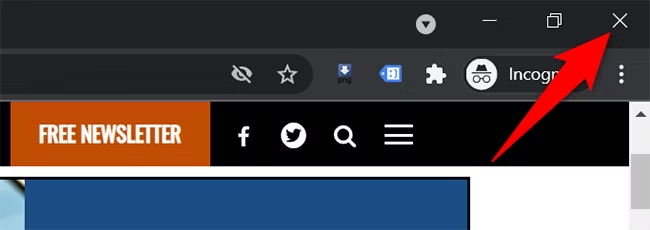
If you’re using a Mac, simply click on the “X” (red) icon located in the top-left corner of Chrome to close the incognito window.
Get Out of Incognito Mode in Chrome on Mobile
To leave Chrome’s incognito mode on mobile, start by accessing your incognito tab. Within the tab, locate the number enclosed in a circular box at the top-right corner and tap on it.
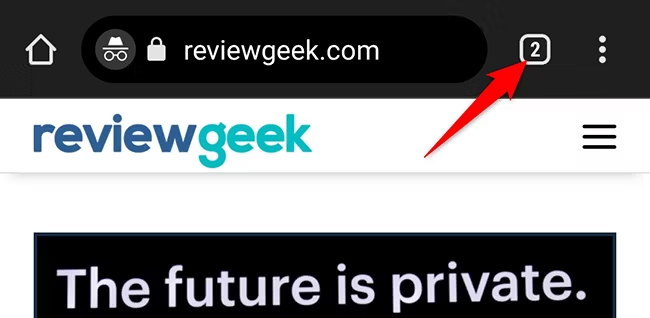
You will see all your incognito tabs. To close them all, tap the three dots in the top-right corner of Chrome.
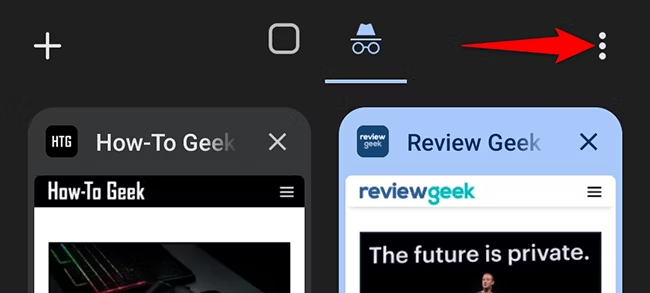
In the three-dot menu, select “Close Incognito Tabs.”
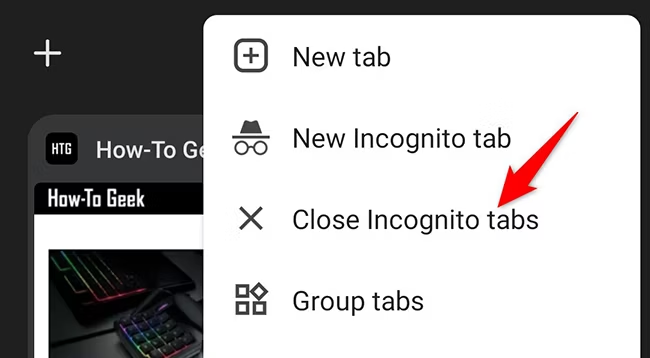
And that’s all there is to it. Chrome will shut all your incognito tabs.
Get Out of Incognito Mode in Firefox on Desktop
In Firefox, incognito mode is referred to as “Private Mode,” but it functions the same way. You’ll see “Private Mode” mentioned in your browser.
To close a private window in Firefox on Windows, click the “X” icon in the top-right corner of your browser.
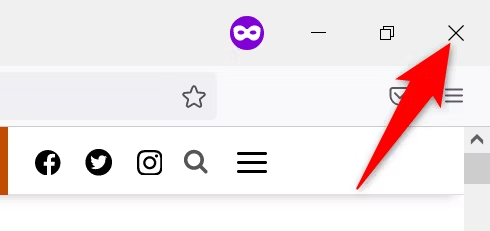
To close a Firefox private window on a Mac, click the red “X” icon in the top-left corner of the Firefox window.
Get Out of Incognito Mode in Firefox on Mobile
Exiting private mode in Firefox’s mobile version is simple. Just tap the number in the round box at the top of the Firefox screen.
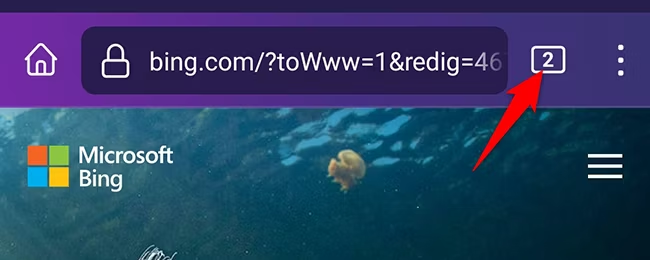
In the menu that appears, tap the three dots located in the top-right corner.

From the three-dot menu, choose “Close All Tabs.”
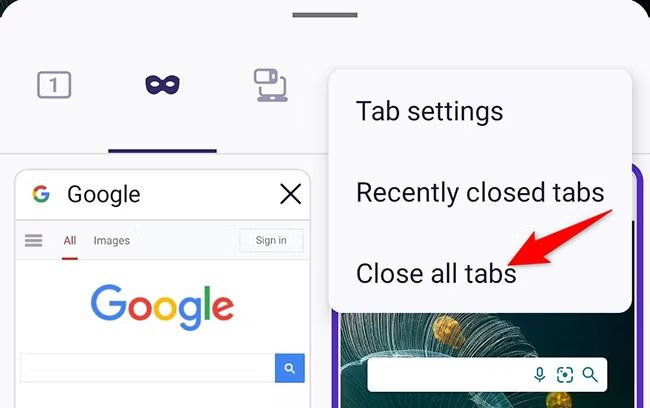
Firefox will close all your open private tabs. To exit private mode, tap the mask icon on your Firefox screen.
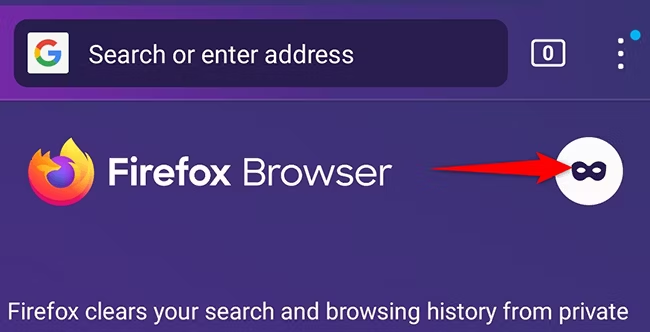
That’s the complete process for exiting Firefox’s incognito mode.
Get Out of Incognito Mode in Edge on Desktop
In Microsoft Edge, the private browsing mode is referred to as “InPrivate mode,” which is the term displayed within the browser.
To shut down an active InPrivate window in Edge on Windows, Mac, or Linux, simply click on the blue “InPrivate” label located in the top-right corner of the browser.
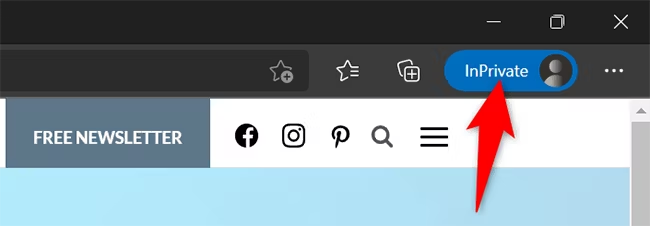
Choose “Close InPrivate Window” from the menu that appears.
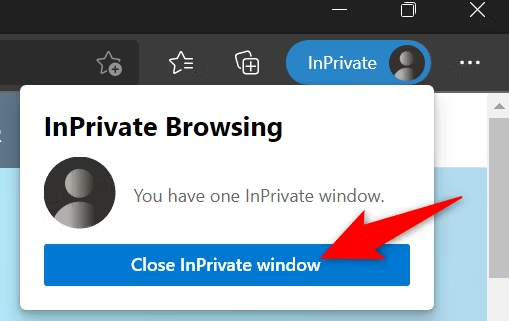
And that’s all. Edge will exit you from InPrivate (incognito) mode.
Get Out of Incognito Mode in Edge on Mobile
To shut down all InPrivate tabs in Edge on mobile, simply tap the numerical figure within a square icon located at the bottom of the Edge interface.
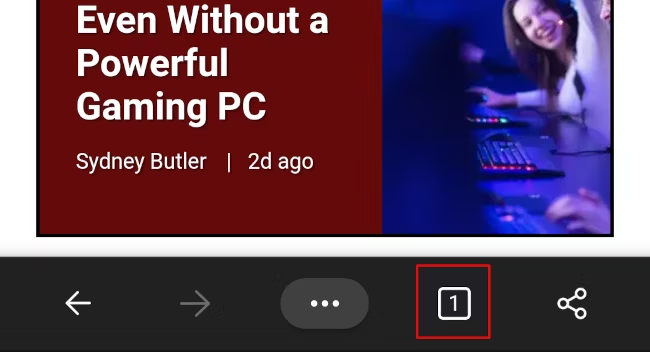
Next, navigate to the screen that appears and tap on “Close All” located in the lower-left corner.
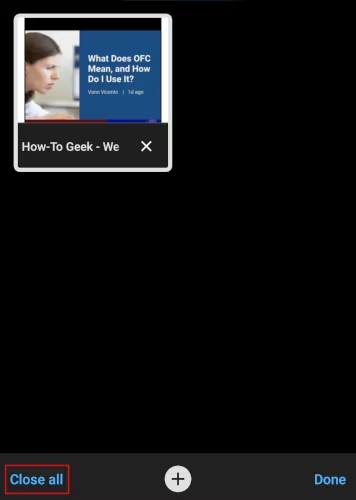
Edge will terminate any active InPrivate tabs you have open.
Interested in delving deeper into the mechanics of private browsing and its implications for your privacy? Explore our extensive guide on the topic.
Tech
What Is a Burner Phone, and When Should You Use a Secret Phone Number?
Fire is not included.
- Burner phones:
- Prepaid phones bought with cash to ensure privacy, commonly used to evade authorities.
- Burner SIM:
- Inexpensive, prepaid SIM card utilized in smartphones to obtain temporary phone numbers linked to identities.
- Burners’ utility:
- Valuable for privacy and emergencies.
- However, they don’t offer complete anonymity because of traceable elements.
Require a contact number that can disappear at a moment’s notice? Burner phones provide temporary anonymity for discreet conversations, emergencies, or simply dodging unwanted spam calls. Burners aren’t just for characters in movies—they could be the perfect solution for your needs.
A “burner SIM” is a similar concept, denoting an inexpensive, prepaid SIM card that can be inserted into a different phone. The intention may be to utilize the SIM card for a brief duration without associating it with your actual identity.
What Is a Burner?
A burner phone typically denotes an inexpensive, prepaid mobile device that users do not plan to keep for an extended period. These phones are traditionally bought with cash to avoid creating a traceable connection between the phone number and the individual.
The term gained popularity through the HBO series The Wire in 2002, where “burners” were employed to evade detection by authorities. When a number was suspected of being compromised, the device would be discarded or “burned” to eliminate any trace.
With the advent of iPhones and Android devices, burner phones are now more commonly referred to as “feature phones” or “dumb phones,” as modern smartphones were not prevalent in the early 2000s. Although “burner phone” remains a prevalent term, SIM cards can also serve this purpose.
Rather than buying a new device altogether, a burner SIM can be utilized in a smartphone to switch between numbers for various reasons. Some smartphones can even support multiple SIM cards simultaneously for this purpose. Consequently, some applications of burner phones rely on having a secondary dedicated device available.
Why Would You Use a Burner?
You might opt for a burner phone or SIM card to safeguard your anonymity. By obtaining a handset or SIM card unassociated with your real identity, you can utilize the number without the fear of detection.
Various motives drive individuals to seek anonymity. Perhaps you’re providing an anonymous tip to an employer, or you prefer using secure messaging platforms like Signal or Telegram without revealing your primary number.
Avoiding inundation with follow-up messages from marketers, such as when perusing real estate listings or seeking insurance quotes, is another common reason.
Due to their nature as feature phones, burner phones possess limited functionalities. Many lack cameras or access to modern browsers, primarily facilitating phone calls and text messaging. However, their lightweight design grants them exceptional battery life.
These devices often sustain power for days on end, or even months with conservative battery usage, making them advantageous for emergencies. Often included in emergency survival kits, burner phones can be charged and switched off until needed. With their extended battery life and affordability, burner phones present an appealing option for those seeking an extra phone without the expense of a conventional cell phone plan.
A Burner Doesn’t Guarantee Anonymity
If you’re purchasing a burner phone for privacy purposes beyond mere anonymous messaging or spam avoidance, understand that no cell phone offers complete anonymity. It all boils down to your “threat model”—what specific privacy threats are you aiming to mitigate? Consider the process of acquiring a burner phone from a store. Let’s suppose you drive to the store, use a credit card to purchase the burner phone, return home, and activate it.
If you brought your regular phone along, your cellular provider will be aware of your presence at the store during the time of purchase. License plate recognition cameras along your route might have captured your license plate and tracked your movements. Additionally, surveillance cameras within the store could have recorded your purchase. Furthermore, your credit card company will have a transaction record of your phone purchase. Once you power on the phone at home, your cellular provider will likely deduce your approximate home address.
Moreover, if you carry both your burner phone and regular phone simultaneously and both are switched on, an analysis of cellular records could strongly suggest that the same individual owns both devices.
These are several avenues through which a well-equipped adversary could potentially trace you. Evading government surveillance, in particular, would be extremely challenging. However, if your goal is simply to obtain a new phone number not directly linked to your identity by the companies you interact with or the contacts you communicate with, a burner phone suffices.
If anonymity isn’t your priority and you merely seek a secondary cell phone with extended battery life for emergency use, these considerations may not be relevant.
Where to Get a Burner Phone or SIM
Convenience stores and electronic retailers will carry prepaid SIM cards and disposable phones. Retail giants like Walmart, Best Buy, and Target offer a range of affordable devices or SIM-only plans primarily for calling and texting. Prepaid SIM cards are readily available at corner shops like 7-Eleven and drugstores such as Rite Aid.
Expect to spend between $10 and $50 for a basic disposable phone, depending on desired features. Service plans typically start at $10, though costs vary based on usage needs. Most disposable phones are utilized solely for calls and texts, making additional features like touchscreens or cameras unnecessary and draining on battery life.
The Tracfone TCL Flip 2, priced at $40, is a straightforward flip phone equipped with 4G LTE and Android 11, offering up to 6.8 hours of talk time on a single charge. It includes a camera feature. AT&T’s iteration of the Flip 2 is slightly pricier at $60. Tracfone also offers the Nokia 2760, a budget-friendly flip phone priced at $20, running on KaiOS rather than Android.
Tracfone extends its selection with the Nokia C100, a traditional 4G LTE smartphone featuring a larger screen, 32GB storage, and Android 12, available for $50. These devices can be purchased online or found in retail outlets near you.
What About Google Voice and Other Services?
If you’re seeking an additional phone number for computer-based calls and texts, or for applications like Signal or Telegram, consider VoIP services. Providers such as Google Voice and Skype offer internet-based telephony options, providing you with a number suitable for basic calling and texting needs.
Google Voice is accessible only within the U.S., yet it offers a free and straightforward registration process. You can create a new Google Account to associate with your new number, and take security measures such as utilizing a VPN to conceal your IP address. While other providers are available, they typically entail charges for obtaining a number, potentially necessitating linking your payment card.
Burn After Reading
If you’re opting for a burner phone for privacy, ensure you implement measures to detach your identity from its purchase. For those considering a burner as a contingency or backup, ensure the device is fully charged before storing it away (and perhaps invest in an AA battery charger).
Curious about keeping your burner powered up while away from conventional power sources? Discover methods for charging your phone in remote locations. For insights into law enforcement strategies concerning burner phones, consider watching The Wire.
Tech
How to Access the Windows 10 Startup Folder
Where has the previous Startup folder disappeared to?
To open the Startup directory in Windows 10, simply press Windows+R and type “shell:startup” into the Run dialog box. Place a shortcut in this folder to initiate a program upon your PC’s startup. For a collective view of the startup folder across all users on the computer, input “shell:common startup”.
Windows 10 has relocated the “Startup” folder from its prominent position, yet it remains accessible if you’re aware of its new location. Within this folder are applications configured to launch upon signing in to your computer.
Startup Folder vs. Settings App
To prevent apps from launching upon signing in, you might find it helpful to utilize the Startup Apps section within the Settings app of Windows 10. Here, you can easily enable or disable apps seeking to initiate upon startup. This feature effectively manages startup preferences, encompassing apps not necessarily visible in the Startup folders, yet still accessible. For instance, should you wish for an application to commence automatically upon logging into your system, you can simply create a shortcut for it within the Startup folder.
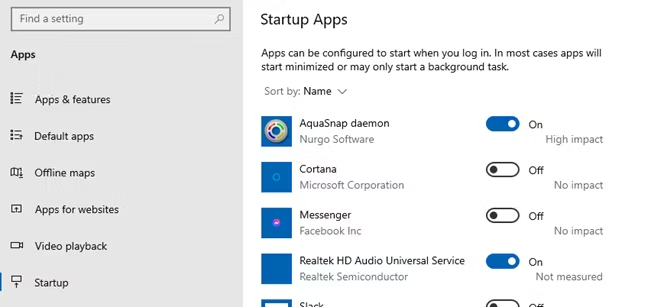
How to Open the Startup Folder
To locate the “Startup” folder, you need to be aware of two locations. One pertains to the apps initiating upon logging into your personal account, while the other encompasses all users. Placing programs in these designated folders will trigger their launch during PC startup. Typically, it’s advisable to place shortcuts rather than EXE files in these folders.
To commence, employ the Windows + R keyboard shortcut to access the Run menu. In the provided box, input either of the following commands and hit Enter or click “OK.”
- Personal User Path:
shell:startup - All Users Path:
shell:common startup
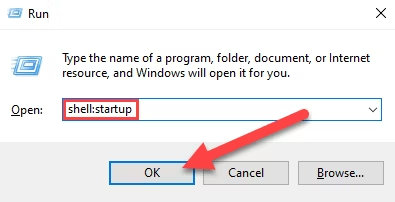
Upon accessing the Startup folder, you’ll promptly encounter numerous folders and program shortcuts.
If you prefer, you can input the aforementioned paths directly into the address bar of File Explorer rather than utilizing the Run dialog.
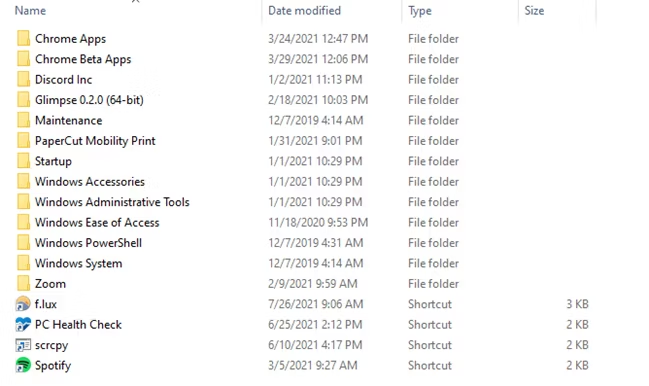
Moving the program shortcuts in and out of this folder allows you to control whether they launch at startup or not, a straightforward process. While the Settings’ new method covers many scenarios, utilizing this folder provides greater flexibility, enabling the addition of nearly any shortcut, a functionality not available through the Settings app.
Where Is the Windows Startup Folder?
To locate the startup folder for a specific user, proceed to the designated pathway below, substituting “(USERNAME)” with your respective username.
C:\Users\(USERNAME)\AppData\Roaming\Microsoft\Windows\Start Menu\Programs\Startup
The startup folder for the entire system is situated at:
C:\ProgramData\Microsoft\Windows\Start Menu\Programs\StartUp
In general, it’s advisable to place startup applications in the folder designated for the user, but if you’re using a single account, there’s no problem with including them in the system-wide startup instead.
Tech
What Does “5G+” Mean On iPhone and Android Phones?
The small addition symbol conveys significant information regarding the strength of your connection.
5G+ represents AT&T’s branded term for its mid-band and mmWave 5G infrastructures. It delivers speeds exceeding 1Gbps, albeit with a coverage area comparatively smaller than that of standard 5G.
5G stands as the most recent iteration of mobile networks, though it’s a placeholder until the eventual arrival of 6G. However, it’s not uniform. You might have observed a “5G+” symbol on your iPhone or Android device’s status bar. What’s the deal with that?
What Does 5G+ Mean?
The presence of the 5G+ icon indicates connection to AT&T’s mmWave or mid-band 5G network, capable of delivering remarkably high speeds—provided you’re within the limited coverage area. This presents both an advantage and a limitation of 5G+. While speeds exceeding 1Gbps are attainable, the coverage area is notably smaller compared to standard 5G.
The inclusion of the “+” in “5G+” serves as a signifier that you’re utilizing an enhanced 5G network. Subsequent sections will elaborate on the various kinds of 5G networks employed by AT&T. The supplementary “+” icon serves to identify when the mmWave or mid-band 5G network is in use, appearing on AT&T phones and devices on MVNO carriers utilizing AT&T networks, like Cricket.
What is 5G+?
AT&T has branded its mmWave and mid-band 5G networks as 5G+. This spectrum operates at high frequencies within the 5G spectrum, facilitating rapid speeds and minimal latency. However, its coverage is limited due to its shorter range. Speeds under 5G+ can vary significantly, ranging from 100 Mbps to over 1 Gbps.
Other carriers also utilize mmWave 5G. Verizon, for instance, labels its mmWave network as 5G UW or UWB, while T-Mobile refers to it as 5G UC. Despite these different names, they essentially represent the same technology, yet they are not interoperable. To access a carrier’s version of mmWave 5G, your device must support the specific mmWave band allocated by that carrier.
5G vs. 5G+
AT&T utilizes the term 5G+ to distinguish between its various 5G network offerings. While both 5G and 5G+ are classified as 5G networks, they employ distinct technologies. The speed you experience varies depending on whether your device displays “5G” or “5G+” in the status bar.
The conventional 5G, without the “plus,” operates on a “low-band” network. Low-band networks boast extensive coverage but offer comparatively slower data speeds. Functionally, low-band 5G closely resembles 4G LTE, which isn’t necessarily disadvantageous.
On the other hand, 5G+ operates on a “mid-band” or mmWave network. Mid-band, as the name suggests, provides faster speeds than low-band but with less coverage. mmWave, a short-range network, facilitates exceptionally rapid speeds but necessitates specific geographical proximity for optimal performance.
5G+ vs. 5G UW vs. 5G UC
AT&T, Verizon, and T-Mobile employ various marketing terms such as 5G+, 5G UW (or 5G UWB), and 5G UC to refer to identical types of 5G networks.
- AT&T utilizes the term “5G+” for its mid-band and mmWave 5G networks, which were introduced in December 2019.
- Verizon employs the designation “5G UW” to denote its mid-band and mmWave 5G networks, which were launched in April 2019.
- T-Mobile uses the label “5G UC” for its mid-band and mmWave 5G networks, which were rolled out in April 2020.
Essentially, all these terms refer to the same concept, but each carrier prefers to brand it uniquely for marketing purposes. However, it’s crucial to understand that “5Ge” does not represent true 5G, and AT&T faced criticism for employing this misleading designation.
Understanding the rationale behind the 5G labels is beneficial, regardless of whether you own an iPhone or an Android device. While encountering the 5G+ label may be rare unless you reside in a well-covered area, it signifies exceptional connectivity. Nevertheless, standard 5G remains a speedy and dependable network, alleviating concerns about increased data consumption simply due to being connected to 5G.
Tech
How to Clear Your PC’s Cache in Windows 10
If you need to troubleshoot Windows 10, enhance system performance, or simply free up some disk space, clearing your cache can be very helpful.
- Clearing the cache in Windows 10 can:
- Help troubleshoot system issues
- Improve performance
- Free up disk space
- Use Disk Cleanup to clear temporary files cache:
- Select the files you want to delete
- Click “Clean Up System Files”
- Clear DNS cache by:
- Opening Command Prompt as an admin
- Running the command
ipconfig /flushDNS - The Windows Store and location cache can also be cleared
Clearing the cache in Windows, much like clearing your browser’s cache, is an effective way to troubleshoot system problems, enhance performance, and free up disk space. Here’s how you can clear the cache in Windows 10.
Clear the Temporary Files Cache with Disk Cleanup
To clear the temporary files cache, type “Disk Cleanup” into the Start Menu search bar. Choose the “Disk Cleanup” application from the search results.
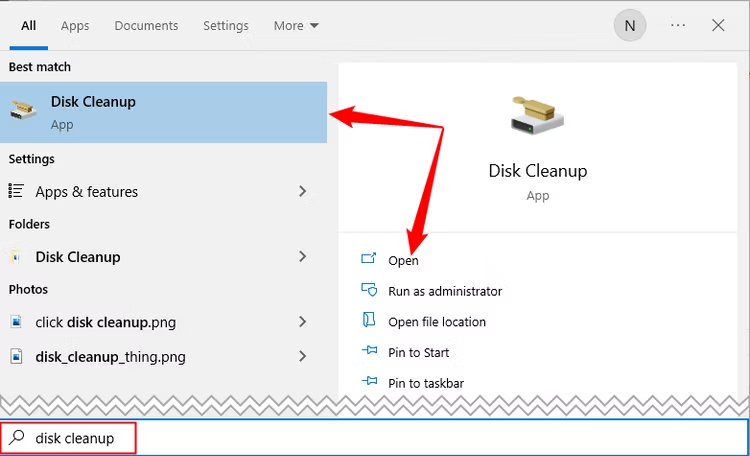
After you’ve made your selection, Disk Cleanup initiates the process of determining the available space for freeing up on the primary operating system drive (usually C:), or any other drive you designate. If you’re using a contemporary SSD, the process is likely swift, almost imperceptible. The Disk Cleanup window for the OS (C:) will then become visible. Proceed by scrolling down and marking the checkbox adjacent to “Temporary Files.” Additionally, you have the option to remove files from other destinations such as the “Recycle Bin” or “Downloads” folders. Once you’ve finalized your choices, simply click on “Clean Up System Files.”
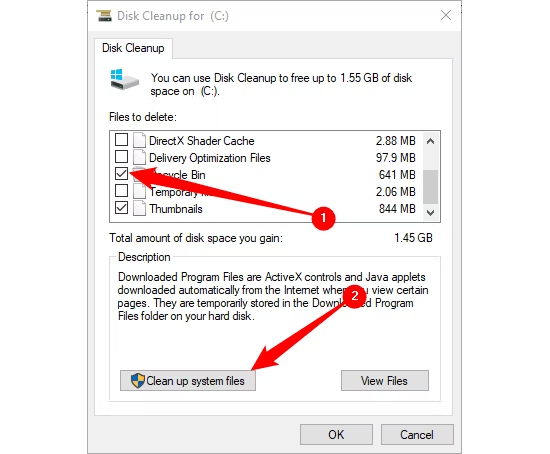
After Windows calculates the freed storage space, you’ll return to the same page. Here, you’ll need to choose the files and locations you want to delete once more before clicking “OK.”
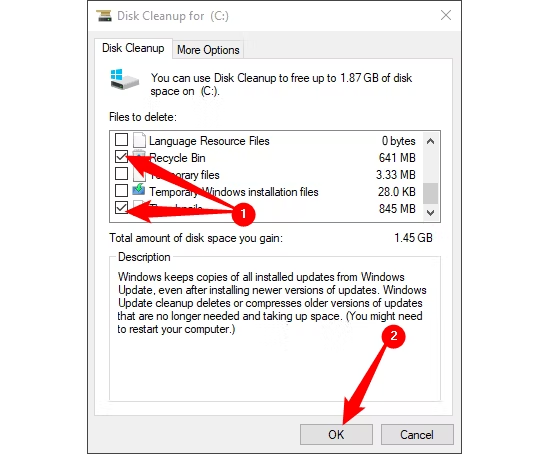
A caution message will pop up, asking you to confirm your intention to permanently erase the files. Choose the option “Delete Files.”
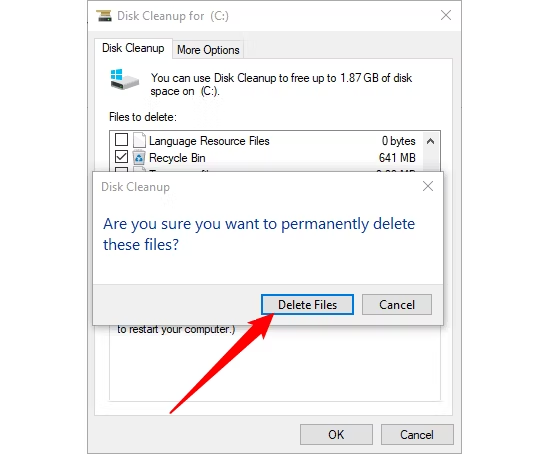
Disk Cleanup is currently set to remove unnecessary files from your computer. This operation may require a few minutes to complete.
Clear DNS Cache
To clear the DNS cache on your Windows 10 PC, launch Command Prompt with administrative privileges. Begin by clicking the Start button, then typing “Command Prompt” into the search bar. Locate the “Command Prompt” app in the search results, right-click on it, and choose “Run As Administrator” from the menu. Alternatively, you can select “Run as Administrator” from the side menu.
Note
If you have a preference for PowerShell, you can utilize that as well.
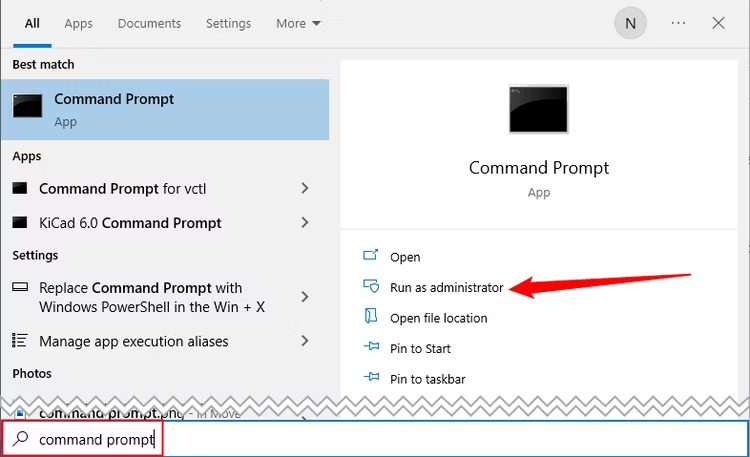
Afterwards, execute the subsequent command:
ipconfig /flushDNS
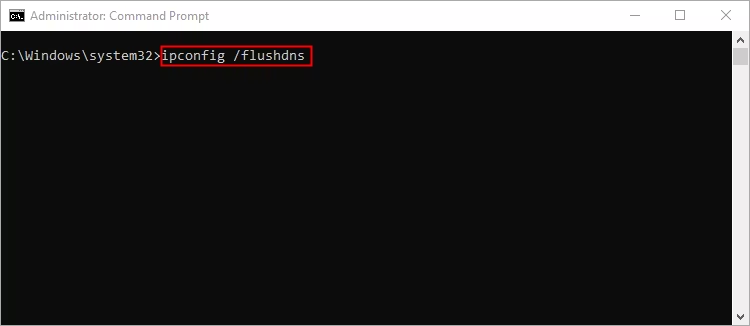
You will receive a notification indicating that you have effectively cleared the DNS Resolver Cache.
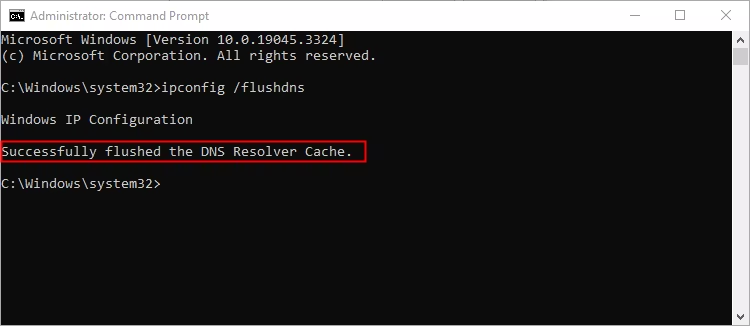
Clear Windows Store Cache
To reset the Windows Store cache, initiate the “Run” dialog by pressing Windows+R on your keyboard. This action will prompt the “Run” window to appear. In the provided text field labeled “Open,” input WSReset.exe and subsequently press “OK.”
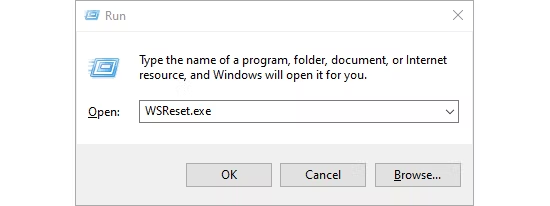
After your selection, a brief black window will momentarily appear. During this time, there’s no action required from you; simply wait a few moments as it clears the cache. Subsequently, you’ll encounter the Windows Store interface displaying a blank screen accompanied by a loading indicator.
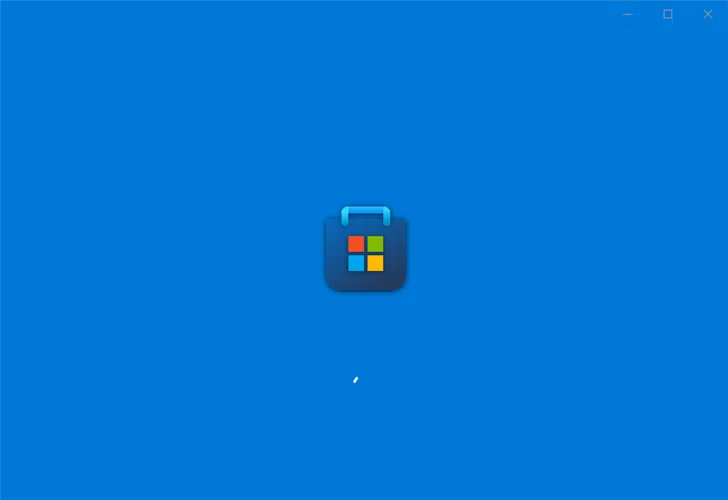
After the window shuts down, the cache gets emptied, and the Windows Store will open. You have the option to close the Windows Store app if desired.
Clear Location Cache
To purge the location cache, initiate by clicking the “Windows” icon situated at the bottom-left corner of your desktop to access the start menu. Next, opt for the “Gear” icon to unveil Windows settings. Alternatively, you can press Windows+I to prompt the Settings app to appear.
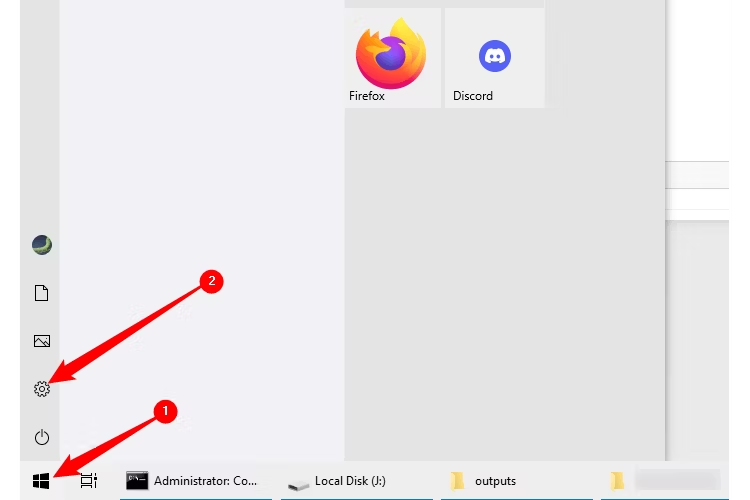
You’ll see the “Settings” window appear. Simply scroll down and choose the “Privacy” option.
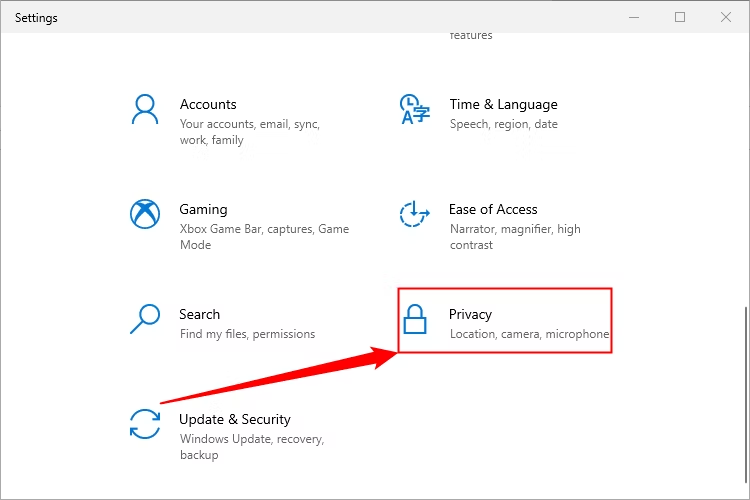
You’ll now navigate to the “Privacy” section within the settings menu. In the panel on the left, choose “Location,” which is located under the “App Permissions” category.
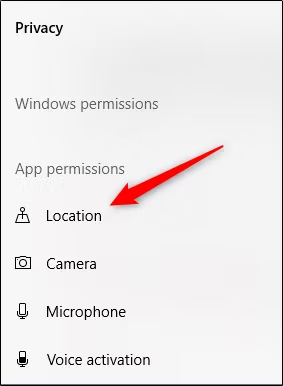
In the subsequent window, continue scrolling until you locate the “Location” section. Within this section, opt for “Clear” beneath the “Location History On This Device” option.
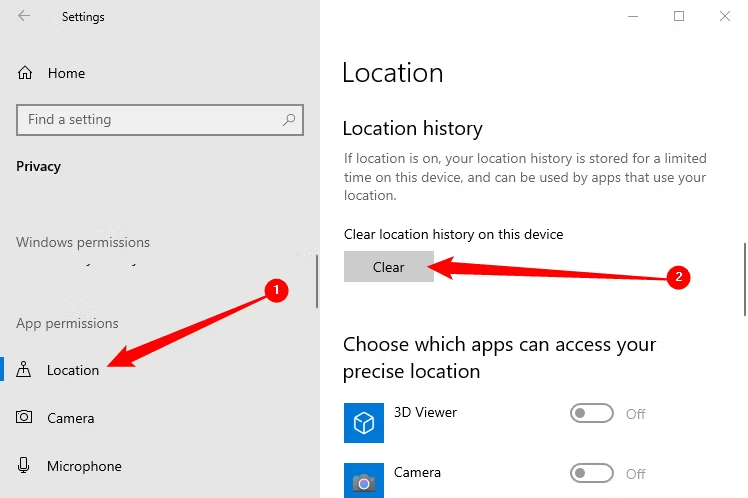
| Operating Systems | Windows 11 | Windows 10 | iPhone and iPad | Android | Fire TV |
| Web Browser | Google Chrome | Firefox | Edge |
| Apps | Discord | Dropbox | Facebook | Instagram | YouTube | Any Android App |
| Additional Cache-Clearing Guides | Stop Clearing Your Browser Cache to Browse Faster | Should You Clear Android’s System Cache? | When Do Android Apps Need Cache Clearing |
-
Whatsapp12 months ago
YoWhatsApp Apk v9.74 Latest Version Download for Android (Yousef) 2023
-
Tech2 months ago
How to Remove AI From Your Google Search Results
-
Whatsapp12 months ago
Download GBWhatsApp Pro APK v17.51 Latest Version (Official) AUGUST 2023 [Anti-Ban]
-
Blog2 months ago
Immune Boosters: Harnessing the Power of Peels for Vitality
-
Tech2 months ago
How to Use Google’s Circle to Search AI Feature to Quickly Look Up Text, Images
-
Whatsapp12 months ago
WhatsApp Plus APK Download Latest (Updated) v17.40 Official Anti-Ban 2023
-
Blog2 months ago
wellhealthorganic.com/how-to-build-muscle-know-tips-to-increase-muscles
-
Whatsapp12 months ago
Fouad WhatsApp APK Download Latest Version 2023 v9.74